by Becca Eisenberg | Apr 23, 2017 | Becca's App Reviews |
 The StoryBots App is an educational and lively app that includes over 250 educational books, videos, and games. This free app includes characters from the hit Netflix original series, “Ask the StoryBots” and “StoryBots Super Songs and also has the ability to add your own photos such as Bluebee Pal’s picture to make the stories and videos personalized. This app is used in more than 20,000 classrooms around the world and can help get your child engaged in literacy, math, and history activities.
The StoryBots App is an educational and lively app that includes over 250 educational books, videos, and games. This free app includes characters from the hit Netflix original series, “Ask the StoryBots” and “StoryBots Super Songs and also has the ability to add your own photos such as Bluebee Pal’s picture to make the stories and videos personalized. This app is used in more than 20,000 classrooms around the world and can help get your child engaged in literacy, math, and history activities.
The StoryBots App comes with free sample content, while a premium StoryBots membership includes the entire library of books, games, and videos. With all of the videos included, this can be a perfect opportunity for Blu ebee Pal to be connected so that he can sing and be a part of the Storybot experience. The videos include songs about starring you, ABC’s, numbers, shapes, dinosaurs, professions, colors, behaviors, and many more! Within the books, you can have one free book that can be customized with access to more books with the membership. Bluebee Pals animate the educational experience and motivate kids to learn.
ebee Pal to be connected so that he can sing and be a part of the Storybot experience. The videos include songs about starring you, ABC’s, numbers, shapes, dinosaurs, professions, colors, behaviors, and many more! Within the books, you can have one free book that can be customized with access to more books with the membership. Bluebee Pals animate the educational experience and motivate kids to learn.

- Connect your Bluebee Pal! Activate the app and choose video or book.
- By choosing video, your Bluebee Pal will immediately start singing and be part of the show. With each educational video, your child will get exposure to various concepts that Bluebee can help reinforce.
- When choosing books, use Bluebee Pal to star in the free book Biggest Pizza Ever that is included in the app. Your child will love seeing Bluebee Pal in the book making pizza, rolling dough, thinking about pizza, making crust, pouring sauce, biking, sprinkling cheese, doing a dance and much more! Although Bluebee isn’t reading the free book, he will be humming in the background while Bluebee Pal is the star of the book!
https://www.bluebeepals.com/store/
by Becca Eisenberg | Apr 20, 2017 | Becca's App Reviews, Cause and Effect Apps |
 For a young child, learning animal and vehicle sounds can be fun and interactive. This free app, I Hear Ewe by Claireware Software is a simple and user-friendly game including 24 different animal sounds and 12 different vehicle sounds. When the child taps on the picture, the verbal prompt announces the type of animal or vehicle which helps build receptive and expressive vocabulary.
For a young child, learning animal and vehicle sounds can be fun and interactive. This free app, I Hear Ewe by Claireware Software is a simple and user-friendly game including 24 different animal sounds and 12 different vehicle sounds. When the child taps on the picture, the verbal prompt announces the type of animal or vehicle which helps build receptive and expressive vocabulary.
Then, the recording of the sound is played. You can use this app in several different languages including English, Spanish, German and Chinese and the verbal descriptions can be turned on and off in the settings. I Hear Ewe is an educational app that can help introduce your child to different animals and vehicles in a fun and errorless manner which can be excellent for children with a low frustration level.


- Connect your Bluebee Pal. Bluebee will be part of the fun with I Hear Ewe by giving the verbal descriptions of each sound and making the sound of the animal or vehicle. Children will love hearing Bluebee Pal sound like a cow!
- To make this more of a game with your child, take the lead as the adult by tapping on the picture without showing it to your child and turn off the verbal descriptions. Ask your child, “What animal did you hear?” or “What vehicle did you hear?” Take turns and play in a group!
- Help your child learn the two categories of animals and vehicles by placing two pictures on a table. One with a group of animals and one with a group of vehicles. After each sound, ask your child to tap into the correct category. To access these pictures, you can search online or use a program such as Boardmaker Online to create the pictures. You can also draw the pictures if you don’t have access to the printing out category pictures. To expand on this, ask your child to discuss the similarities and differences between the animals such as “How are a cow and pig alike?”, “What is the difference between a car and a bus?” Give your child prompts as needed and use visuals to help aid in comprehension.
https://www.bluebeepals.com/store/
by Becca Eisenberg | Mar 17, 2017 | Becca's App Reviews |
Category Therapy Lite gives the individual the ability to trial different features of the app before purchasing it. Category Therapy Lite is a professional speech therapy app that helps individuals with language disorders due to stroke, brain injury, or developmental disorders improve their ability to organize and improve categorization abilities. The photographs are clear and concrete as well as familiar with a variety of ages and different cultural backgrounds.
the individual the ability to trial different features of the app before purchasing it. Category Therapy Lite is a professional speech therapy app that helps individuals with language disorders due to stroke, brain injury, or developmental disorders improve their ability to organize and improve categorization abilities. The photographs are clear and concrete as well as familiar with a variety of ages and different cultural backgrounds.
Category Therapy encourages re-learning categorization skills by providing the user with the opportunity to learn with an app that is evidenced based, visually appealing, and functional for daily life. This app includes four exercises; Find, Classify, Exclude and Add one. There are three levels of difficulty including concrete, subcategories and abstract. Category Therapy app is designed to help individuals build their skills from simple to increase in complexity as they build their skills. Learning categories more consistently can help an individual understand their world better and function with more ease in a variety of contexts. For example, in the supermarket, we use our categorization skills to find the food that we want. What other contexts do we use our categorization skills?
Using Bluebee Pal during this activity can help make the app more motivating and engaging for a child. This app can be used for both therapy and assessment purposes.

- Connect your Bluebee Pal to your device. Choose the “find” icon and begin the app. With the lite version, you can see 1 item in 3 of the 23 concrete categories available in the full versions. This is consistent among all of the sections in the lite version. When the screen changes, Bluebee Pal will say “Find the _____”. The individual will then be asked to choose an item for that specific category out of a choose of 4.
- Under Classify, Bluebee Pal will say “Which category does this belong to?” There is one picture and the individual needs to choose between three different categories. This can be excellent therapy tool to help build and access a child’s categorization skills.
- Under Exclude, Bluebee Pal will say “Touch the one that doesn’t belong”. The child will be asked to touch the picture that doesn’t belong out of a choice of four.
- Under Add One, the Bluebee Pal will say “Touch the one that goes with the others” and the individual will have to add another noun to the other related photographs. For example, a picture of a wrench, screwdriver, and hammer are in one category with a question mark next to it. The user needs to choose “drill” out of a choice of three (other choices are elephant and soup).
by Becca Eisenberg | Mar 12, 2017 | Becca's App Reviews, Speech and Language Apps |
L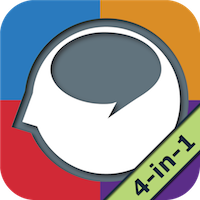 anguage Therapy App 4 in 1 was created for stroke victims but can be useful for many different populations such as children with speech and language disorders and delays and other varying disabilities. This free app contains nearly full functionality for a limited number of words, allowing the user to see how this therapeutic app works as a comprehensive toolkit before purchasing the full version. Language Therapy combines Naming Therapy, Comprehension Therapy, Reading Therapy, and Writing Therapy in a 4-in-1 value pack. The comprehension portion asks the user to listen, read or listen and read. With the naming task, the user has the ability to engage in “naming practice”, “describe” and “flashcards”. For Reading therapy, the individual has the option to phrase match, sentence match, phrase completion and sentence completion. For Writing Therapy, the user has the ability to trial fill in the blank, copy, spell what you see and spell what you hear.
anguage Therapy App 4 in 1 was created for stroke victims but can be useful for many different populations such as children with speech and language disorders and delays and other varying disabilities. This free app contains nearly full functionality for a limited number of words, allowing the user to see how this therapeutic app works as a comprehensive toolkit before purchasing the full version. Language Therapy combines Naming Therapy, Comprehension Therapy, Reading Therapy, and Writing Therapy in a 4-in-1 value pack. The comprehension portion asks the user to listen, read or listen and read. With the naming task, the user has the ability to engage in “naming practice”, “describe” and “flashcards”. For Reading therapy, the individual has the option to phrase match, sentence match, phrase completion and sentence completion. For Writing Therapy, the user has the ability to trial fill in the blank, copy, spell what you see and spell what you hear.
This therapy app includes four components which contain real, full-color photos, e-mail reports, and a mature and simple interface suitable for adults with aphasia or older children with special needs. This app is perfect for trial before purchasing so that you can explore the different features and try it with a variety of clients. This app can be useful in a variety of settings including homes, schools, clinics, and hospitals.

Let Bluebee Pal join the fun with the app in making this app more interactive and engaging for a child!
- Connect your Bluebee Pal with your device. Choose between Comprehension Therapy, Naming Therapy, Reading Therapy and Writing Therapy. I think the best place to start with your Bluebee Pal is with Comprehension or Naming Therapy. For Comprehension Therapy, choose “Listen” and then the arrow button. With the lite version, you only have access to Nouns. With the full version, you have access to Verbs and Adjectives. As you move from screen to screen via the arrow,
- Bluebee Pal will call out the name of a noun and the individual will need to find that noun.
- If the child is having trouble, access the “hint” to see the written word of the noun.
- When you are done with Comprehension Therapy, choose Naming Therapy and activate “naming practice”, “describe” or “flashcards”. Whichever section you choose, Bluebee Pal can help a child navigate specific language exercises to improve naming abilities. For example under “describe”, a photograph of a noun will appear. When you touch the noun such as “train”, Bluebee Pal will speak the name of the noun. Surrounding the picture are different icons that can help to describe the noun such as “what sound does it make”, “who uses it”, etc.
by Becca Eisenberg | Feb 24, 2017 | App for ACC, Becca's App Reviews |

Playing Bingo with CommunicAide App CommunicAide is a communication app originally created for individuals with Aphasia and other language disorders. CommunicAide combines real photographs with frequent sentence starters to help individuals communicate more effectively.
The user has the ability to create novel utterances by combining specific phrases with a photograph in order to communicate more effectively with others. The app is user-friendly and flexible. Although I have used this app historically with adults with Aphasia, I love finding different ways to use specific apps with all different populations because everyone is an individual!

Try this activity!
1. Create a Bingo Game with the following categories: Food, Recreation, Health, Clothing, Daily Living, and Emotions. Create cards for each category (e.g. pictures of chicken, coffee, cereal, cookies, etc. for food). If you would like to use the same photographs as the pictures in CommuniciAide, then take some screenshots to capture the image so it can be emailed and printed out or air printed.
2. Have the child choose a card. Prompt or model for them to create sentences such as “I have banana”, “I have tv”, etc. This will help them categorize and navigate appropriately to the different categories.
3. Playing this game with Bluebee Pal will make it more engaging and can help with a variety of language goals. This game can be done in both the home and school environment. Within the classroom, the Bingo Board can be displayed on the smart board and each child can take turns picking the cards for the Bingo Game.
by Becca Eisenberg | Feb 24, 2017 | Becca's App Reviews |
 Imagistory is an inventive and creative app that brings wordless books to life. After recording the book, attach your Bluebee Pal for a fun and inventive way of storytelling.
Imagistory is an inventive and creative app that brings wordless books to life. After recording the book, attach your Bluebee Pal for a fun and inventive way of storytelling.
Imagistory is created for children ages 3 and up and gives children the opportunity to be creative with their storytelling and narrative skills. The stories that are created by the app can be recorded and saved so you can listen to them again later and share them family members, the staff at a school, etc.
This app helps facilitate a child’s imagination and provides an opportunity to target specific narrative and sequencing skills. The free app comes with two stories with the option of buying an additional four stories at two dollars each. There is also another app created to be used within the school setting available here (https://itunes.apple.com/us/app/imagistory-schools-edition/id922697169?mt=8).
Try this activity!
1. Download and choose a wordless book. There are two to choose from that are free of charge.
2. Ask your child/student to look at each picture and create their own lines for the story to be recorded. If your child uses an AAC communication device, create the sentences before and then read them aloud as the pictures appear on the screen. To record these sentences efficiently, store each message in a button so the child can press the button each time the picture appears.
3. Attach your Bluebee Pal and make the story interactive! For an interesting activity in the classroom, allow each student to create their own story with the free app. This will give the students an opportunity to hear all different versions of the story with Bluebee Pal as the narrator.
 The StoryBots App is an educational and lively app that includes over 250 educational books, videos, and games. This free app includes characters from the hit Netflix original series, “Ask the StoryBots” and “StoryBots Super Songs and also has the ability to add your own photos such as Bluebee Pal’s picture to make the stories and videos personalized. This app is used in more than 20,000 classrooms around the world and can help get your child engaged in literacy, math, and history activities.
The StoryBots App is an educational and lively app that includes over 250 educational books, videos, and games. This free app includes characters from the hit Netflix original series, “Ask the StoryBots” and “StoryBots Super Songs and also has the ability to add your own photos such as Bluebee Pal’s picture to make the stories and videos personalized. This app is used in more than 20,000 classrooms around the world and can help get your child engaged in literacy, math, and history activities.  ebee Pal to be connected so that he can sing and be a part of the Storybot experience. The videos include songs about starring you, ABC’s, numbers, shapes, dinosaurs, professions, colors, behaviors, and many more! Within the books, you can have one free book that can be customized with access to more books with the membership. Bluebee Pals animate the educational experience and motivate kids to learn.
ebee Pal to be connected so that he can sing and be a part of the Storybot experience. The videos include songs about starring you, ABC’s, numbers, shapes, dinosaurs, professions, colors, behaviors, and many more! Within the books, you can have one free book that can be customized with access to more books with the membership. Bluebee Pals animate the educational experience and motivate kids to learn.

 For a young child, learning animal and vehicle sounds can be fun and interactive. This free app, I Hear Ewe by Claireware Software is a simple and user-friendly game including 24 different animal sounds and 12 different vehicle sounds. When the child taps on the picture, the verbal prompt announces the type of animal or vehicle which helps build receptive and expressive vocabulary.
For a young child, learning animal and vehicle sounds can be fun and interactive. This free app, I Hear Ewe by Claireware Software is a simple and user-friendly game including 24 different animal sounds and 12 different vehicle sounds. When the child taps on the picture, the verbal prompt announces the type of animal or vehicle which helps build receptive and expressive vocabulary. 

 the individual the ability to trial different features of the app before purchasing it. Category Therapy Lite is a professional speech therapy app that helps individuals with language disorders due to stroke, brain injury, or developmental disorders improve their ability to organize and improve categorization abilities. The photographs are clear and concrete as well as familiar with a variety of ages and different cultural backgrounds.
the individual the ability to trial different features of the app before purchasing it. Category Therapy Lite is a professional speech therapy app that helps individuals with language disorders due to stroke, brain injury, or developmental disorders improve their ability to organize and improve categorization abilities. The photographs are clear and concrete as well as familiar with a variety of ages and different cultural backgrounds.



 Imagistory is an inventive and creative app that brings wordless books to life. After recording the book, attach your Bluebee Pal for a fun and inventive way of storytelling.
Imagistory is an inventive and creative app that brings wordless books to life. After recording the book, attach your Bluebee Pal for a fun and inventive way of storytelling.